Dealer Landing Page - One Hub for All Your Stores
When you create an account with Chipply, you’ll also receive your own Landing Page. This is the hub where all your live stores are displayed in one convenient place.
Each time a store goes live, it will automatically appear on your landing page—unless you’ve selected the option to “Hide in Public Dealer List” within that store’s settings.
Your Landing Page URL:yourcustomname.chipply.com
Need help finding your landing page URL? We’re here for you:
📧 Email: teamchipply@chipply.biz
📞 Phone: 262-202-8129
Example Landing Page
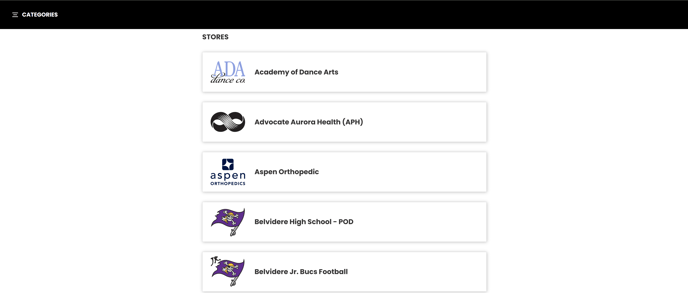
Many companies choose to link their Chipply landing page to their main website, making it easy for customers to quickly access all their open online stores.
You can customize your dealer landing page under Settings > Dealer Branding:
- Branding: Add a Slide Image, Slide Logo, or Slide Video. Enter your company’s HEX code under Dealer Colors for a branded look.
- Company Info: Share details about your company in the General Info, Additional Dealer Info, and Terms sections.
- Dealer Categories: Group stores by client, department, school, team, or event. Example: “Austin High School” could have Baseball, Football, Spiritwear, and Homecoming stores all organized under their own landing page.
- Visibility Control: Hide any store from your public Dealer list by toggling “Hide in Public Dealer List” inside that store.